The Salesforce Summer ‘23 release is now available. In it you will find lots of new features, as well as new enhancements related to Lightning Experience, Salesforce Flow, Lightning Web Component, Apex, Experience Cloud, Einstein Automate, Customer Data Platform, Field Service, Marketing Cloud Account Engagement (aka Pardot), Quip, CRM Analytics, Salesforce CMS, Salesforce Payments, Subscription Management, Enablement Sites (myTrailhead), Data Cloud, Financial Services Cloud, Revenue Cloud, Salesforce CPQ, and APIs. There is a lot. To help simplify we have boiled it down to the top 13 enhancements: a baker’s dozen of Salesforce goodies.
Top Features At-A-Glance:
- Set Field-Level Security for a Field on Permission Sets Instead of Profiles
- Enhance Your Visualizations with Images, Rich Text, and Dashboard Widgets
- Focus Your View with More Dashboard Filters
- Get Sales Teams Started with Pipeline Inspection Fast
- Assess the Health of Your Sales Forecasts with Built-In Charts
- Plan Sales Strategies as a Team
- Boost Productivity with Mass Quick Actions on Related Lists (Beta)
- Provide Users a List of Choices for Easy Selection with Choice Lookup (Generally Available)
- Update the Screen in Real-Time using Formulas (Beta)
- Maximize Your Productivity with Calendar Enhancements
- Nail Your Meetings with Salesforce Meeting Digest
- Build Screens with Reactive Components (Beta)
- New Process Creation Is No Longer Available
Feature: Set Field-Level Security for a Field on Permission Sets Instead of Profiles
- When Released: Summer ‘23
- Requires Configuration: Yes
- Difficulty: Easy
- User Interface: Lightning Experience & Classic
- Benefit: Configure field level security on a permission set instead of profile in object manager.
- Salesforce Help Article
Summary
When creating a field in Salesforce, you will now be able to set the field level security on a permission set instead of a profile. On top of this, you can modify the field level security for an existing field on a permission set from the Object Manager. With this update, a lot of time is saved when expanding field access through permission sets. This is especially true for Orgs where profiles might be heavily restricted in terms of field level security; now configuring and managing the field level security on a permission set will be easier than ever. You will no longer need to go to permission sets one-by-one and update the field level security. From the Object Manager, you will be able to assign this directly while creating the field, or when modifying existing fields. It’s important to note that, if you enable this setting, you will no longer be able to set the profile field level security when creating a new field, only on the permission sets.
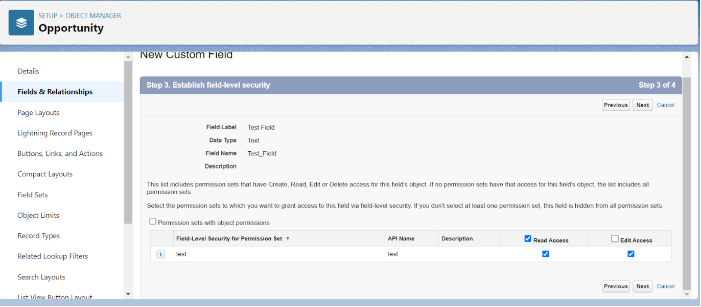
Configuration/Notes for System Administrators
To enable this feature, navigate to Setup > User Management Settings. Select “Enable Field-Level Security for Permission Sets During Field Creation.” With this enabled, creating new fields, or modifying existing fields will allow you to update the field level access to different permission sets, instead of being limited to the profile.
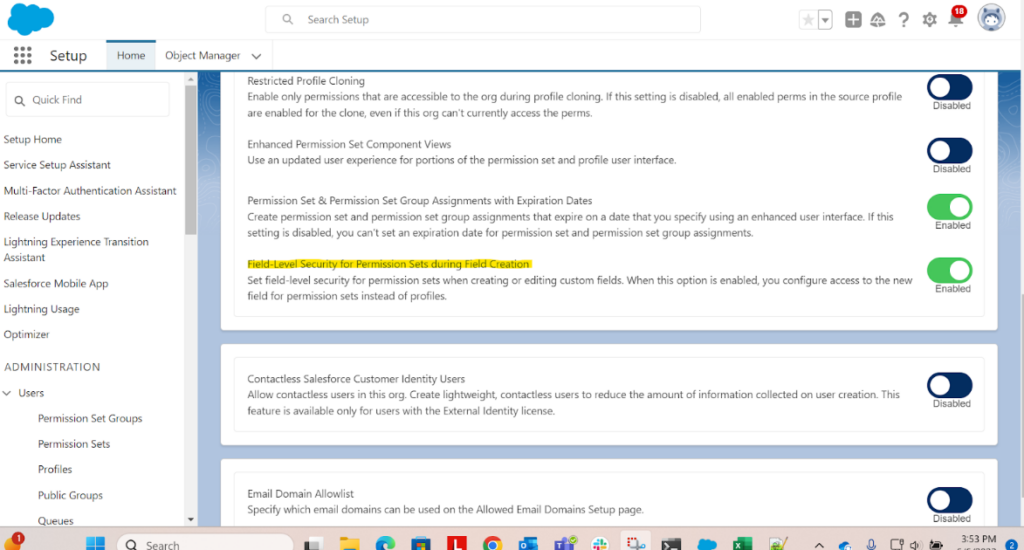
Feature: Enhance Your Visualizations with Images, Rich Text, and Dashboard Widgets
- When Released: Summer ‘23
- Requires Configuration: Yes
- Difficulty: Easy
- User Interface: Lightning Experience
- Benefit: Add rich text or images to dashboard
- Salesforce Release Notes
Summary
You can now add rich text components and images to dashboards. To do this, click the +Widget button when editing a dashboard and select the type of widget to add. Dashboards support up to 25 widgets, including a max of 20 charts and tables, 2 images, and 25 rich text widgets.
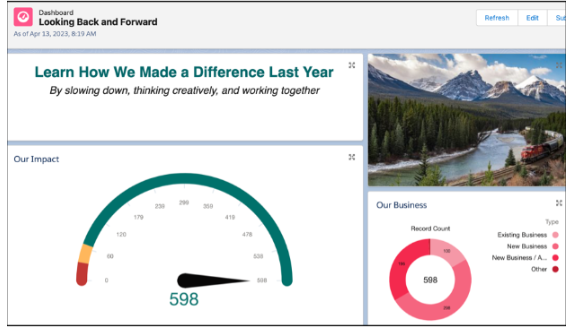
Feature: Focus Your View with More Dashboard Filters
- When Released: Summer ‘23
- Requires Configuration: Yes
- Difficulty: Intermediate
- User Interface: Lightning Experience
- Benefit: 5 dashboard filters instead of 3
- Salesforce Release Notes
Summary
You can now add five dashboard filters instead of three. This allows more flexibility with dashboards thereby reducing the need to clone multiple dashboards for different teams. Additional filters also expand the capabilities of a dashboard.

Usage for End-Users
More filters on the same dashboard means end-users from different departments can use the same dashboard in cases where they may have previously been unable to do so.
Feature: Get Sales Teams Started with Pipeline Inspection Fast
- When Released: Summer ‘23
- Requires Configuration: Yes
- Difficulty: Intermediate
- User Interface: Lightning Experience
- Benefit: New way to visualize pipeline
- Salesforce Help Article
Summary
This feature is automatically enabled for Orgs generated in Summer ‘23 and later. Sales reps can now view pipeline metrics, see recent deal changes, and get insights to close deals and keep accurate forecasts. This is accessed from the Opportunity list view by selecting the “Pipeline Inspection” button. New views can be created similarly to list views, where you can add filters. Here is a video: https://salesforce.vidyard.com/watch/SAUiFWxho1uhuqvg3yi7MP

Configuration/Notes for System Administrators
This feature can be configured by navigating to Setup > Pipeline Inspection Setup.
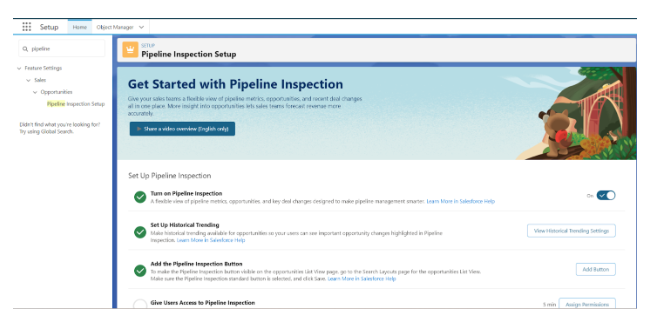
Usage for End-Users
End Users can mark Opportunities as important and create filters to view their pipeline in a new way.
Feature: Assess the Health of Your Sales Forecasts with Built-In Charts
- When Released: Summer ‘23
- Requires Configuration: Yes
- Difficulty: Intermediate
- User Interface: Lightning Experience
- Benefit: Built in charts to visualize the state of forecasts
- Salesforce Help Article
Summary
Sales managers can use built-in charts to visualize forecasts and assist sales reps in meeting sales targets. You can use forecast charts to compare forecast periods, without manual intervention.
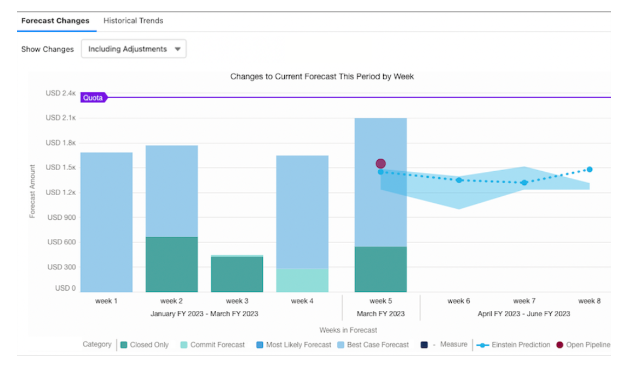
Configuration/Notes for System Administrators
Ensure that Historical Trending is on for the Forecasting Item.
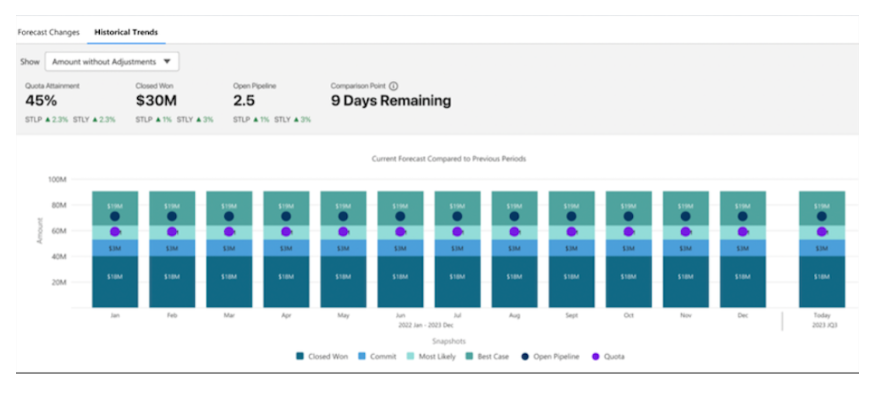
Usage for End-Users
From the Forecasting page, click Charts. Users can toggle between Forecast Changes and Historical Trends.
Feature: Plan Sales Strategies as a Team
- When Released: Summer ‘23 (July 18, 2023)
- Requires Configuration: TBD
- Difficulty: Intermediate
- User Interface: Lightning Experience & Classic
- Benefit: Plan Sales strategies when working with stakeholders, design territories with a tree structure/map
- Salesforce Release Notes
Summary
Sales planning reduces the complexity of typical sales functions. This simplifies collaboration, allocations for planning revenue targets and rep quotas. This feature also allows you to create a territory structure with a tree. The feature also includes segmentation using any combination of automated and manual assignments through all levels of the hierarchy.
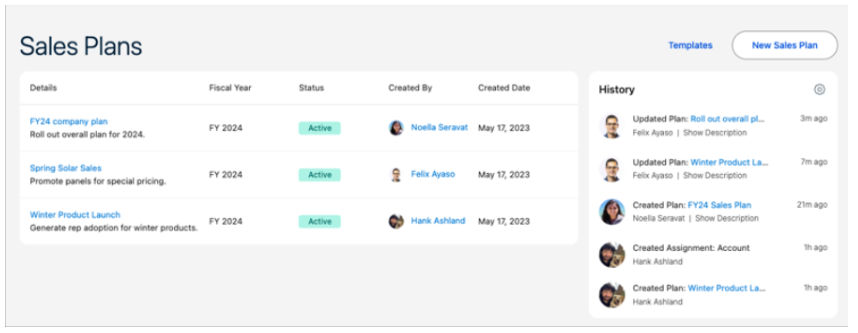
Feature: Boost Productivity with Mass Quick Actions on Related Lists (Beta)
- When Released: Summer ‘23
- Requires Configuration: No
- Difficulty: Intermediate
- User Interface: Lightning Experience
- Benefit: Quick actions can be added to related lists
- Salesforce Release Notes
Summary
Users can now add quick actions directly on related lists. This can help declutter the highlights panel while enabling users to create related record items without having to leave the page. This also allows users to select up to 100 records in the related list and perform a mass update.
PLEASE NOTE: this feature is still in Beta.
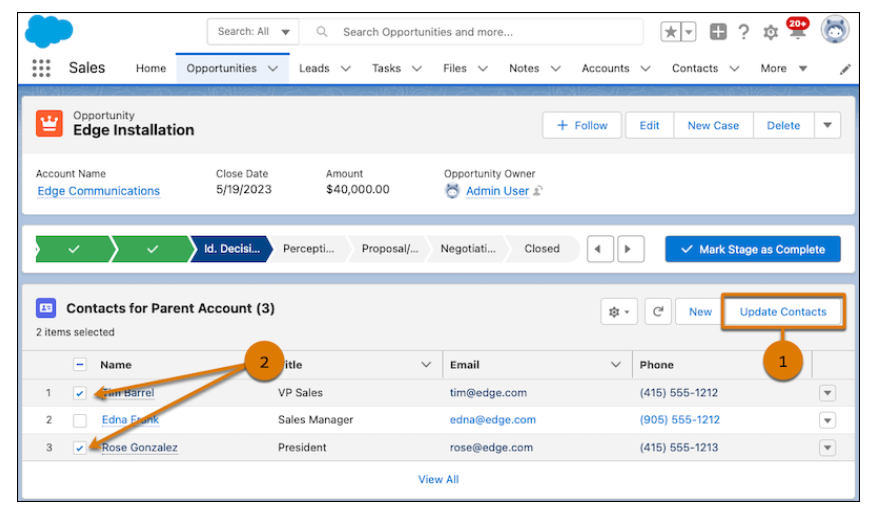
Configuration/Notes for System Administrators
Quick actions can be added to related lists in two ways. Currently, only the “Create a Record” and “Update a Record” actions are supported as this feature is still in beta.
First method: navigate to the Lightning App Builder, add/select Dynamic Related List – Single Component, Properties, then “Add Action.”
Second method: use the page layout editor to navigate to the object’s page layout, double click to open the related list’s properties, expand the Buttons section, and select quick actions. If no actions are visible, this means that you need to set the related list type to Enhanced List through the Lightning App Builder.
Usage for End-Users
Users can now do quick actions directly from related lists.
Feature: Provide Users a List of Choices for Easy Selection with Choice Lookup (Generally Available)
- When Released: Summer ‘23
- Requires Configuration: No
- Difficulty: Easy
- User Interface: Lightning Experience
- Benefit: Update to a screen flow component that gives users a filtered list to select from which they can select the appropriate option
- Salesforce Release Notes
Summary
The “Choice Lookup” screen flow component has received some updates. This component gives users a filtered list to select from (i.e., you can create a list of external picklist values, data values or records that you filtered within the config of the flow). Initially, prior to the update, only 20 choice options were displayed. More choice options are now displayed as you scroll, up to a maximum of 1,020 (loaded in groups of 100). If a filter is applied after loading the first choices, the display will reset to show you the new 20 choices.
Configuration/Notes for System Administrators
While building a flow, create a “Choice Resource” such as a collection choice set or record choice set. This will store the values to display in the component. Next, add the “Choice Lookup” screen component to your flow where you would like and configure its fields. Select the resource that you created in the Choice field.
Feature: Update the Screen in Real-Time using Formulas (Beta)
- When Released: Summer ‘23
- Requires Configuration: Yes
- Difficulty: Intermediate
- User Interface: Lightning Experience & Classic
- Benefit: Users can see updated data based on their input on fewer screens than before
- Salesforce Release Notes
Summary
By utilizing supported formula functions, it is now possible to configure a screen component to carry out real-time calculations and logical operations. Whenever the flow detects a modification in any of the formula’s values, it recalculates and updates the corresponding value of the screen component.
For example, users can observe immediate updates on the screen, such as price discounts, tax amounts, and shipping costs. This eliminates the need for users to recall their previous selections on a previous screen, reducing confusion and minimizing the number of clicks required.
Configuration/Notes for System Administrators
Navigate to Setup, Process Automation Settings, and select ‘Opt into Reactive Screens Beta.’ Then, add components to your screen, upgrade your flow to Runtime API Version 57.0, and save and run the flow as usual. The input component reacts to changes from the output component.
Note: existing flows only start displaying reactivity once they are saved with API Version 57.0 later and you have opted into the beta.
Feature: Maximize Your Productivity with Calendar Enhancements
- When Released: Summer ‘23
- Requires Configuration: Yes
- Difficulty: Easy
- User Interface: Lightning Experience
- Benefit: Improved Calendar visibility and navigation
- Salesforce Release Notes
Summary
There are several improvements to the Calendar UI: you can now view up to 500 events in your calendar view, longer event text and overlapping tiles. Previews now only require one click to open and close again, which helps minimize accidental event expansion.
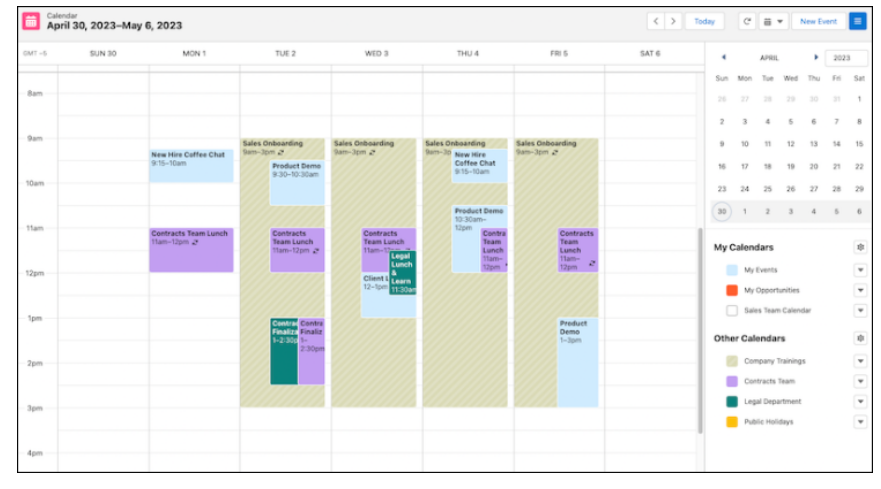
Configuration/Notes for System Administrators
Navigate to Setup, Activity Settings, and then select Use Lightning Web Components for Calendar Home. This setting specifically applies the styling changes listed in the next section.
Usage for End-Users
No action required. Once the admin configures the setting, it will apply the below styling changes:
- See up to 500 events in the Calendar view
- Enable events for up to 50 shared calendars and resources
- Drag events to reschedule in 15-minute increments
- Click an event to preview, Click again to open the event record page (Previously, you hovered to preview)
- To navigate to the day view, click a date in the month or week view
- The browser’s Back and Forward buttons move within the Calendar
- Calendar views show overlapping event tiles, expanded text, and shaded coloring for dates in the past
Feature: Nail Your Meetings with Salesforce Meeting Digest
- When Released: Summer ‘23
- Requires Configuration: No
- Difficulty: Easy
- User Interface: Lightning Experience
- Benefit: Meeting Digest is now automatically available for all users
- Salesforce Release Note
Summary
The meeting summary is now accessible to all users automatically. Additionally, for users utilizing Einstein Activity Capture, it serves as the default tab in the Event record details. To fully utilize the Meeting Digest’s features, such as RSVPs, insights, and recommended actions, it is recommended to enable an activity sync solution like Einstein Activity Capture.
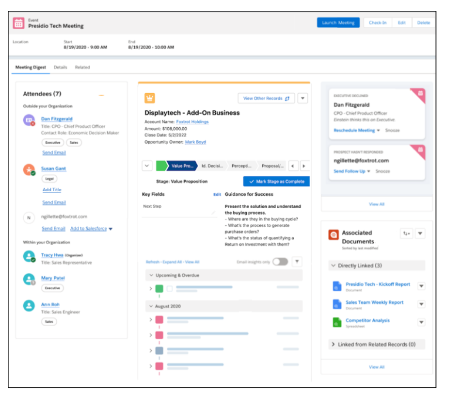
Configuration/Notes for System Administrators
Einstein Activity Capture provides Salesforce Meetings users with enhanced functionality. For instance, it enables the capture of emails and events from Microsoft or Google accounts, which are then integrated into the activity timeline of relevant Salesforce records.
Usage for End-Users
Navigate to an event detail page, and then the Meeting Digest Tab.
Feature: Build Screens with Reactive Components (Beta)
- When Released: Summer ‘23
- Requires Configuration: Yes
- Difficulty: Intermediate/Advanced
- User Interface: Lightning Experience & Classic
- Benefit: Components can now talk to each other on the same screen, reduces clicks/screens
- Salesforce Release Note
Summary
Standard screen components or custom Lightning web components can now be configured to react to changes in other Screen Flow components on the same screen. This allows you to reduce the number of screens that users need to click through, because now you can build screens that feel like single page apps. Screen Flow reactivity means that your component updates the properties of other Screen Flow components on the screen based on user input. For example, you can make a Name component’s Last Name Field react to the Text component output.
Configuration/Notes for System Administrators
From Setup, navigate to the Process Automation Settings Page and select ‘Opt into Reactive Screens Beta.’ Next, add components to your screen, upgrade your flow to Runtime API Version 57.0, and save and run the flow as you normally would. The input component reacts to changes from the output component. Your existing flows start displaying reactivity when you opt into Beta and explicitly save them with API version 57.0 and later.
Feature: New Process Creation Is No Longer Available
- When Released: Summer ‘23
- Requires Configuration: No
- Difficulty: Easy
- User Interface: Lightning Experience & Classic
- Benefit: Another step toward retiring Process Builder
Summary
This is another step in retiring Process Builder as you now are no longer able to create new processes. However, you can still activate, deactivate, and edit your existing Process Builders.
Configuration/Notes for System Administrators
No action is required.
To help facilitate migrating your process to Flow Builder, it is still recommended to use the Migrate to Flow tool. Developer orgs still allow you to create processes to test and create them for use in managed packages.
Conclusion
The Salesforce Summer ’23 release included a plethora of new features and functionality. This article provides a basic overview of some of these. If you’d like to discuss these features, or any of the features of the Summer ’23 release, please don’t hesitate to contact us so we can help you get the most out of your Salesforce deployment.
